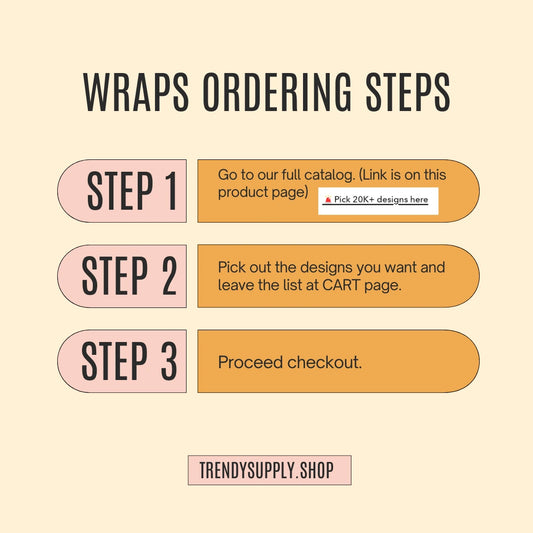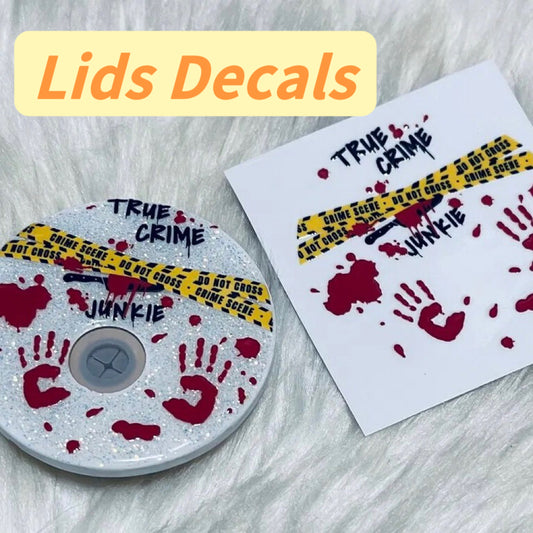Sublimation printing has gained tremendous popularity in recent years due to its ability to create vibrant, long-lasting designs on various substrates. Utilizing Epson Ecotank printers for sublimation can be a cost-effective solution, considering their highly efficient ink system. By making a few modifications, you can transform your Ecotank printer into a powerful sublimation machine.
In this blog post, we will guide you through the process of converting Epson Ecotank printers for sublimation printing, allowing you to explore endless creative possibilities.
Understanding Sublimation Printing
Before diving into the conversion process, it’s crucial to have a clear understanding of sublimation printing. Sublimation is a unique printing technique in which heat and pressure are used to transfer dye onto a variety of materials, including fabrics, ceramics, and metals. The process involves the transformation of solid dye particles into a gas state, which permanently bonds with the substrate’s fibers, resulting in vivid, photo-realistic prints.
The Benefits of Epson Ecotank Printers for Sublimation
Epson Ecotank printers are an excellent choice for sublimation printing due to their innovative ink system. Unlike traditional cartridges, Ecotank printers use refillable ink tanks, allowing for continuous printing without frequent replacements. This not only saves time but also reduces printing costs, making it ideal for both hobbyists and small businesses.
Converting Your Epson Ecotank Printer for Sublimation
To convert your Epson Ecotank printer for sublimation, follow these steps:
a. Drain and Clean the Existing Ink
Begin the conversion process by draining and cleaning the existing ink from your Ecotank printer. Thoroughly follow the manufacturer’s instructions to ensure all residual ink is removed, as any remnants may affect the quality of your sublimation prints.
b. Install Sublimation Ink
Purchase a set of sublimation ink cartridges compatible with your Epson Ecotank printer model. Carefully install the sublimation ink cartridges following the provided instructions or seeking professional assistance. It’s essential to use high-quality sublimation inks to ensure optimal print results.

c. Adjust Printer Settings
Access your printer’s control panel and navigate to the settings menu. Adjust the printing parameters to suit sublimation printing requirements. Optimize settings such as print quality, color management, and paper type for sublimation blanks.
d. Use Appropriate Sublimation Blanks
Sublimation printing opens up a world of possibilities, allowing you to print on various substrates. However, it’s crucial to use sublimation blanks specifically designed for this process. Fabrics with a high polyester content, ceramics, metals, and coated surfaces are ideal for achieving vibrant, long-lasting prints.
Conclusion
Converting your Epson Ecotank printer for sublimation enables you to unlock the potential of sublimation printing without breaking the bank. By following the step-by-step process outlined in this guide, you can transform your regular printer into a versatile sublimation machine. Whether you’re a creative enthusiast or a small business owner, sublimation printing offers endless opportunities to showcase your designs on a wide range of products. Embrace the remarkable world of sublimation printing and dive into a world of colorful and personalized creations. Time to shop top quality sublimation blanks for your awesome sublimation adventures!